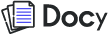Docy keyboard shortcuts
Switch the OS dropdown on the right sidebar to see the specific keyboard shortcuts according to your OS. Keyboard shortcuts help you navigate Slack with minimal effort. You can see a quick list of shortcuts by pressing ⌘ / (Mac) and Ctrl / (Windows/Linux), or take a look at the detailed lists below.
Keyboard shortcuts in List Style
Note: You can't set custom keyboard shortcuts for Slack, but we may add this in the future. For now, use the shortcut above to see a quick list.
- Align right – click Align right or use the shortcut Ctrl Shift K ⌘ Shift K
- Align left – click Align left oruse Alt A ⌘ A
- Align top – click Align top or use Alt W ⌘ W
- Align bottom – click Align bottom or use Alt S ⌘ S
- Align center – click Align center or use Alt X ⌘ X
- Align middle – click Align middle or use Alt Y ⌘ Y
Keyboard shortcuts in Table
Using an international keyboard? Some shortcuts may differ from what’s listed below (they're marked with an * asterisk). See Manage your keyboard layout for shortcuts specific to your keyboard.
| Action | Shortcut Key |
|---|---|
|
Jump to a conversation |
ctrl K ⌘ K |
|
Move focus to the previous section |
Shift F6 |
|
Browse direct messages |
ctrl Shift K ⌘ Shift K |
|
Browse channels |
ctrl Shift L ⌘ Shift L |
|
Compose a new message |
ctrl N ⌘ N |
|
Open the Threads view** |
ctrl Shift T ⌘ Shift T |
|
Previous unread channel or DM |
Option Shift ↑ |
|
Next unread channel or DM |
Option Shift ↓ |
|
Previous channel or DM visited |
ctrl [ ⌘ [ |
|
Collapse or open the right sidebar |
ctrl . ⌘ . |
|
Collapse or open the left sidebar |
ctrl Shift D ⌘ Shift D |